Tkinter messagebox - Show Warning
Tkinter messagebox – Show warning
In Tkinter, the messagebox.showwarning() method is used display or show a warning message in a window or message box.
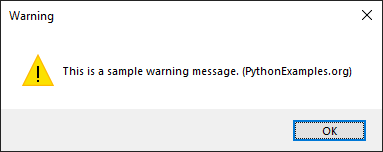
In this tutorial, you will learn how to display a warning message to user using messagebox.showwarning() method in Tkinter, how a warning message box is displayed in different operating systems, and an example program.
Syntax of messagebox.showwarning()
The syntax of showwarning() method is
messagebox.showwarning(title, message)where
| Parameter | Description |
|---|---|
| title | This string is displayed as title of the message box. [How a title is displayed in message box depends on the Operating System. ] |
| message | This string is displayed as information inside the message box. |
How messagebox.showwarning() is displayed in different Operating Systems
The following screenshots show how a warning message box appears in different operating systems.
messagebox.showwarning("Warning", "This is a sample warning message. (PythonExamples.org)")In Windows
Given title is displayed as the title of message box. Inside the message box, an error icon (! mark with yellow background in triangular shape) is followed by the error message.
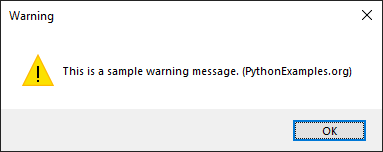
In MacOS
A warning icon is displayed, followed by the warning message, and an OK button.
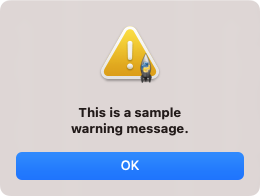
When you click on the OK button under the message, the message box disappears.
Examples
1. Show a warning message to user
For example, consider that you have created a GUI application using Python Tkinter, and you would like to display a warning message to the user about the action the user is going to take.
You can display the warning message in a message box, as shown in the following code.
Python Program
import tkinter as tk
from tkinter import messagebox
# Create the main window
window = tk.Tk()
# Show a warning message box
messagebox.showwarning("Warning", "This is a sample warning message. (PythonExamples.org)")
# Run the application
window.mainloop()Once the message box is displayed, you can click on the OK button. Then the message box disappears.
Output
In Windows 10
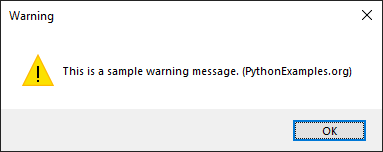
In MacOS
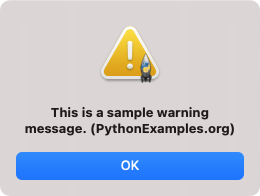
Summary
In this Python Tkinter tutorial, we learned how to display a warning in message box in Tkinter, with examples.