Tkinter Label - Background Color
Tkinter Label with specific background color
To set a specific background color for a Label widget in Tkinter, pass required color value as argument to the bg parameter of Label() constructor.
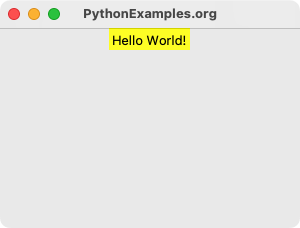
In this tutorial, you will learn how to set a specific background color for a Label widget, with examples.
Syntax to set specific background color for Label in Tkinter
The syntax to set specific background color for a Label widget using bg parameter is
tk.Label(window, text="Hello World!", bg="yellow")You can also pass RGB HEX values for bg parameter as shown in the following.
tk.Label(window, text="Hello World!", bg="#FF0000")Examples
1. Label with yellow background color
In this example, we shall create a Label with yellow background color, and display it in the main window.
Program
import tkinter as tk
# Create the main window
window = tk.Tk()
window.title("PythonExamples.org")
window.geometry("300x200")
# Create a label widget with background color
label = tk.Label(window, text="Hello World!", bg="yellow")
# Pack the label widget to display it
label.pack()
# Run the application
window.mainloop()Output
Run on a MacOS.
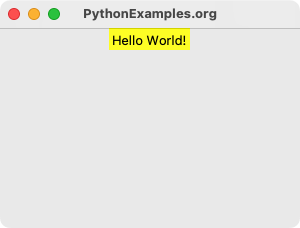
2. Label with HEX background color of "#E8B4FF"
In this example, we shall create a Label with a HEX background color of #E8B4FF, and display it in the main window.
Program
import tkinter as tk
# Create the main window
window = tk.Tk()
window.title("PythonExamples.org")
window.geometry("300x200")
# Create a label widget with HEX value background color
label = tk.Label(window, text="Hello World!", bg="#E8B4FF")
# Pack the label widget to display it
label.pack()
# Run the application
window.mainloop()Output
Run on a MacOS.
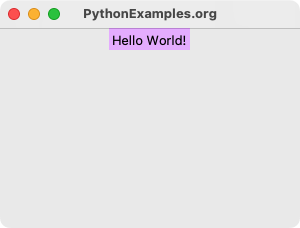
Summary
In this Python Tkinter tutorial, we learned how to set a specific background color for a Label widget, with examples.