Tkinter Label
Tkinter Label Widget
Tkinter Label is a widget which is used to display text or images in a Tkinter graphical user interface.
In the following GUI screenshot, the text Hello World! is displayed using a Label widget.
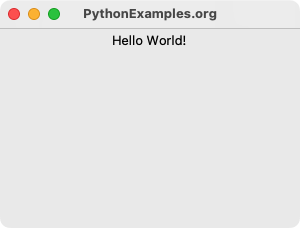
In this tutorial, you will learn how to create a Label widget and display it in a window.
Steps to create and display Label in Tkinter
Step 1
Import tkinter and create a window.
import tkinter as tk
window = tk.Tk()Step 2
Create a label widget using tkinter.Label class.
label = tk.Label(window, text="Hello World!")The first argument to the Label() constructor specifies the master for the Label widget. Since we are going to display the Label directly in the window, we pass window object created in the previous step.
Step 3
Pack the label widget in the parent widget using Label.pack() method.
label.pack()Step 4
Run the application.
window.mainloop()Example
In this example, we shall combine all the above mentioned steps, and create a Label with text Hello World.
Program
import tkinter as tk
# Create the main window
window = tk.Tk()
window.title("PythonExamples.org")
window.geometry("300x200")
# Create a label widget
label = tk.Label(window, text="Hello World!")
# Pack the label widget to display it
label.pack()
# Run the application
window.mainloop()Output
Run on a MacOS.
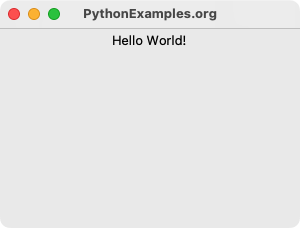
Summary
In this Python Tkinter tutorial, we learned how to create a Label widget and display it in the window, with examples.