Tkinter Entry - Background Color
Tkinter Entry - Background Color
In Tkinter, you can set the background color an Entry widget with a required color value.
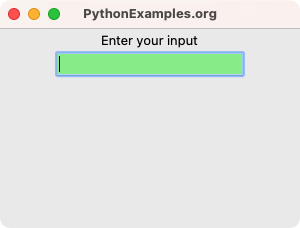
To set the background color of an Entry widget in Tkinter, pass required color value to the bg parameter to the Entry class constructor, as shown below.
tk.Entry(window, bg="lightgreen")
tk.Entry(window, bg="#FFFF00")In this tutorial, you will learn how to set the background color of an Entry widget with a required color value, with examples.
Examples
1. Set light green color for the Entry widget background
In this example, we create a basic Tk window with an Entry widget and set its background color with the "lightgreen".
Python Program
import tkinter as tk
# Create the main window
window = tk.Tk()
window.title("PythonExamples.org")
window.geometry("300x200")
label = tk.Label(window, text="Enter your input")
label.pack()
# Create an Entry widget
entry = tk.Entry(window, bg="lightgreen")
entry.pack()
# Run the application
window.mainloop()Output
In Windows
In MacOS
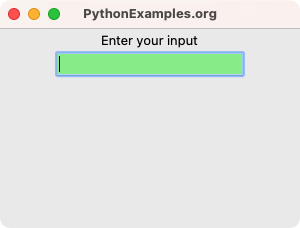
2. Set background color of Entry widget with HEX value of "#FFFF00"
In this example, we create a basic Tk window with an Entry widget and set its background color with the "#FFFF00".
Python Program
import tkinter as tk
# Create the main window
window = tk.Tk()
window.title("PythonExamples.org")
window.geometry("300x200")
label = tk.Label(window, text="Enter your input")
label.pack()
# Create an Entry widget
entry = tk.Entry(window, bg="#FFFF00")
entry.pack()
# Run the application
window.mainloop()Output
In Windows
In MacOS
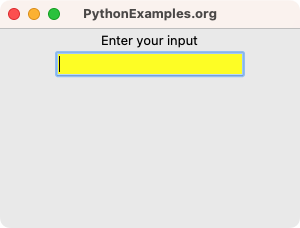
Summary
In this Python Tkinter tutorial, we have seen how to set the background color of an Entry widget in Tkinter, with examples.