Tkinter Canvas - Create Line
Tkinter Canvas - Create Line
In Tkinter, you can create a line on Canvas widget from a specific (x1, y1) coordinate to a specific (x2, y2) coordinate.
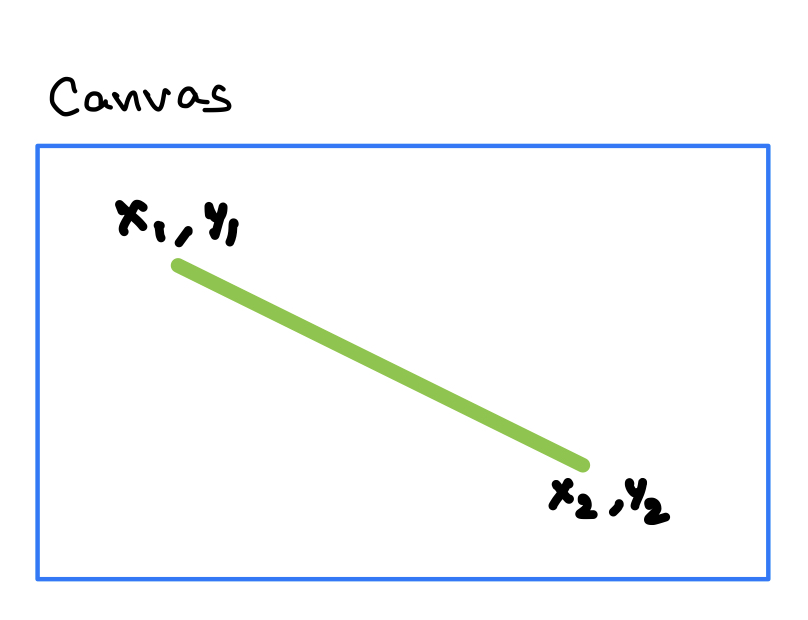
To create a line on a Tkinter Canvas widget, you can use the create_line() method of the Canvas class. This method takes the coordinates of two points as arguments and returns an identifier for the created line object on the canvas. The first point (x1, y1) defines the starting of our line. The second point (x2, y2) defines the ending of our line.
To create or draw a line from (x1, y1) coordinate to (x2, y2) coordinate on the Canvas, use the following syntax.
Canvas.create_line(x1, y1, x2, y2)We can also specify other options to the method like fill color, width of the line, etc.
In this tutorial, you shall learn how to create a line on the Canvas widget in Tkinter, with examples.
Examples
1. Create line from (10, 10) to (200,150) on Canvas
In this example, we shall create a Canvas canvas_1, and create a line on this Canvas from (10, 10) to (200,150).
Python Program
import tkinter as tk
# Create the main window
window = tk.Tk()
window.geometry("300x200")
window.title("PythonExamples.org")
# Create a Canvas widget
canvas_1 = tk.Canvas(window, width=300, height=200)
canvas_1.pack()
# Create a line on the canvas
line_1 = canvas_1.create_line(10, 10, 200, 150)
window.mainloop()Output in MacOS
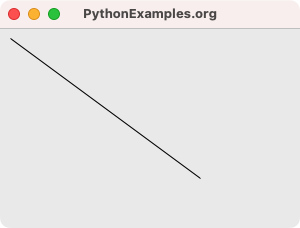
2. Create line on Canvas, with specific fill color, and width
In this example, we shall create a line on Canvas, with a fill color of red, and width of 10.
Python Program
import tkinter as tk
# Create the main window
window = tk.Tk()
window.geometry("300x200")
window.title("PythonExamples.org")
# Create a Canvas widget
canvas_1 = tk.Canvas(window, width=300, height=200)
canvas_1.pack()
# Create a line on the canvas
line_1 = canvas_1.create_line(10, 10, 200, 150, fill='red', width=10)
window.mainloop()Output in MacOS
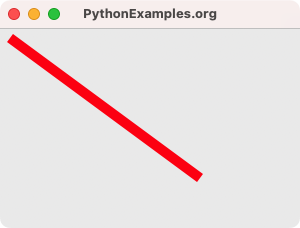
Summary
In this Python Tkinter tutorial, we have seen how to create a line on Canvas widget in Tkinter, with examples.